I wanted to write a well thought post about Francesco Giroldini but my priority is animation and not journalism so a quick post should do it for now.

For the past few years students from Ringling have been producing some really nice shortfilms. Few weeks ago I did a fair amount of research to know the school a bit better and two things struck me. The first one being that Renderman is the default software they use to render their shortfilm and the second one that most shortfilms are a two, but more often, a ONE man job. Character design (based on a caricature of themselves, what a good idea!), modelling, rigging (using The Setup Machine), animating, rendering and even compositing! By the way, there is a mention of a software called Tsunami in their credits, anyone knows what this is?
Justin Sklar gave a pretty good breakdown for his shortfilm Helga on AnimatedBuzz
“All of the preproduction work was done over the course of about 8 weeks. Modeling, rigging, layout, and the vast majority of the animation were all done in about 4 months and then I spent another 4 months on lighting, final textures, and compositing.”
The good thing about this is that you can claim all the work yours. Most french schools have teams of 5 and upward people and looking at their showreels it is near impossible to know who did what.
Right, back to the topic, Francesco Giroldini!
Francesco is an Italian Ringling graduate who co-directed the gorgeous “The Monk and the Monkey” 2010 shortfilm. If you missed it, check it out here. It was so well received that an internship at Pixar and a Dreamworks lighting TD job followed.
[vimeo]http://vimeo.com/14441514[/vimeo]
So Francesco is not only an amazing lighter but he is also a really nice guy and he posted loads of tutorials on his blog. I would highly recommend you to check them out as they are directly aimed at people wanting to make their own shortfilm. They deal with dynamic simulation, cloth, hair and he obviously made several tutorials on lighting that are far more interesting than those crappy DVDs explaining every single buttons but don’t tell you how to make the magic happen! Here, Francesco shares his thought process on how he creates light sets and cheat things so they look more … magical.
Watching his tutorial made me realize that more than one light should often be used to create the effect of a rim light for example. Saying this, a Pixar lighting TD told us few weeks ago that they always have a different light set just for the eyes. Light linking and light breaking are your friends!
I hope I tempted you into browsing his blog so here are several posts you should start with.
Ah, I have few Lifehacking tips for you when watching video tutorials:
– always take notes and write down the timecode so you can refer to them at a later time without having to watch the whole thing again, I write all my notes in Microsoft OneNote, OneNote is a great software to centralize and synchronize notes automatically. I keep my source files on my USB stick and they automatically update my desktop and laptop as soon as I plug the USB key.
– KMPlayer, Quicktime and probably other video players allow you to speed up the playback of videos, I often watch videos between 110% and 120% speed depending on how dense the information is.
Lighing video tutorial
New Lighting Tutorial Stewie
Renderman for Maya lighting and compositing video tutorial
Eye shading and rigging video tutorial
He has plenty more on Mental Ray and Renderman so make sure you bookmark his website and thank him for sharing his knowledge.
Francesco Giroldini
And while we are at praising Ringling, here are some interesting Ringling short films:
[vimeo]http://vimeo.com/25541923[/vimeo]
[vimeo]http://vimeo.com/4493509[/vimeo]
[vimeo]http://vimeo.com/14219605[/vimeo]
[vimeo]http://vimeo.com/23616948[/vimeo]
Ringling Vimeo Channel
http://www.vimeo.com/channels/ringling2011
Related posts:
Abautorig-part-i-pyro-tutorial
KMPlayer, best player ever!
Microsoft OneNote 2007